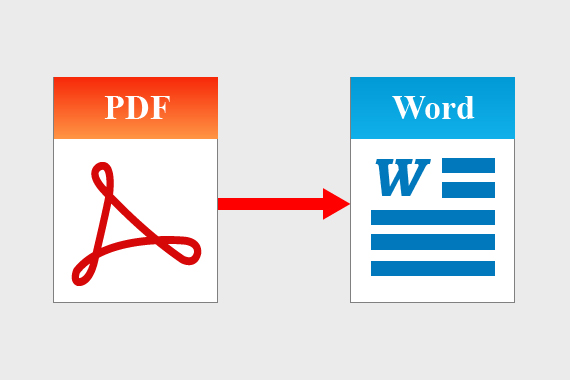PDF to Word Conversion: Simplifying Document Editing and Accessibility
In today’s digital era, the PDF (Portable Document Format) has become a ubiquitous file format for sharing documents. Known for its consistent formatting across devices and platforms, PDFs are ideal for sharing contracts, resumes, presentations, and more. However, when it comes to editing or reusing the content of a PDF, its static nature poses challenges. This is where converting PDFs to Word documents comes in, offering a seamless way to edit and repurpose content.
If you’re looking to understand the benefits, methods, and tools for converting PDF files into Word documents, this article provides an in-depth exploration.
Why Convert PDFs to Word?
PDFs are essentially designed to preserve the integrity of the document layout. While this is advantageous for viewing, it limits the ability to make changes. The following are common scenarios where converting a PDF to Word becomes essential:
- Content Editing:
You may need to correct typos, update data, or add new sections to a document. Editing a PDF directly requires specialized software, which can be costly or cumbersome. By converting the file into Word, you gain full editing capabilities with ease. - Reformatting Content:
Sometimes, content from PDFs needs to be adapted for other purposes, such as presentations or proposals. A Word document allows flexible reformatting without disrupting the original layout. - Extracting Information:
Copying text directly from a PDF can lead to formatting issues or loss of structure. Conversion tools ensure the text, images, and formatting are accurately transferred to a Word file. - Collaboration and Feedback:
Editing a document collaboratively in Word is more convenient than annotating a PDF. Word files also integrate seamlessly with cloud-based platforms like Microsoft Teams and Google Drive.
Methods for Converting PDF to Word
There are several ways to convert PDF files into Word documents, depending on your needs, budget, and device. Here are the most effective methods:
1. Using Online Conversion Tools
Online PDF-to-Word converters are accessible and user-friendly, making them ideal for occasional users. Popular platforms include SmallPDF, PDF2Doc, and ILovePDF. Here’s how they work:
- Upload your PDF file to the website.
- Select the conversion option (PDF to Word).
- Download the Word document once the conversion is complete.
Pros:
- Easy to use with no software installation required.
- Free or affordable for basic tasks.
- Works across different devices.
Cons:
- May compromise document security and privacy.
- Limited customization options for complex layouts.
2. Using Desktop Software
Desktop applications like Adobe Acrobat, Microsoft Word, and third-party software such as Nitro Pro or Wondershare PDFelement offer robust conversion capabilities.
Adobe Acrobat:
Adobe Acrobat Pro DC allows you to export a PDF directly as a Word document. The process is straightforward:
- Open the PDF in Adobe Acrobat.
- Select “Export PDF” from the toolbar.
- Choose Microsoft Word as the output format.
Microsoft Word:
Interestingly, Microsoft Word itself can open and convert PDFs.
- Open Microsoft Word and go to File > Open.
- Select the PDF file you wish to convert.
- Word will automatically convert it into an editable document.
Pros:
- High-quality conversions with minimal formatting loss.
- Advanced options for retaining complex layouts.
Cons:
- Requires paid software licenses.
3. Using Mobile Apps
For on-the-go users, mobile apps like Adobe Scan, PDF Converter, and CamScanner offer quick PDF-to-Word conversion. These apps are available on iOS and Android, making them a convenient choice for mobile productivity.
Pros:
- Portable and easy to use.
- Ideal for smaller documents.
Cons:
- Limited functionality compared to desktop or online tools.
Challenges in PDF-to-Word Conversion
Despite advancements in conversion tools, certain challenges persist:
- Preserving Formatting:
PDFs with intricate designs, multiple columns, or heavy use of images may lose some formatting during conversion. Advanced tools mitigate this issue, but manual adjustments may still be required. - Scanned PDFs:
Scanned documents saved as PDFs are essentially images. Converting such files into editable Word documents requires Optical Character Recognition (OCR) technology. Tools like Adobe Acrobat Pro and ABBYY FineReader excel in this area. - File Size and Content Complexity:
Large PDFs or those with multimedia content may take longer to convert or require specialized software.
Best Practices for Seamless Conversion
To ensure a smooth PDF-to-Word conversion, follow these tips:
- Choose the Right Tool:
Match the tool to your needs. For complex documents, opt for professional software; for simpler files, online tools or mobile apps will suffice. - Check for Compatibility:
Ensure the output Word document is compatible with the software and platform you’re using. - Review the Output Document:
After conversion, review the Word document for formatting inconsistencies and errors. Adjust as needed. - Maintain Security:
Avoid uploading sensitive files to online platforms unless they are secure and comply with privacy standards.
The Future of PDF-to-Word Conversion
With the rise of AI-powered tools, PDF-to-Word conversion is becoming more accurate and user-friendly. Innovations like machine learning are enhancing OCR capabilities, ensuring even handwritten or low-quality scanned PDFs can be converted seamlessly.
Moreover, integrated cloud-based solutions allow for real-time editing and collaboration on converted documents, bridging the gap between static and dynamic file formats.
Conclusion
Converting PDFs to Word documents is no longer a complex or time-consuming task. With a plethora of tools and technologies available, users can choose the method that best suits their needs, from free online converters to premium desktop software. As these tools continue to evolve, they are poised to make document editing and accessibility even more efficient.
By mastering the art of PDF-to-Word conversion, you unlock the potential to edit, share, and repurpose your documents with ease, ensuring productivity and collaboration are always at your fingertips.
4o